Edit your listing:
Looking to update your listing, change your pricing, add new photos or a more detailed description? Follow these easy steps to make changes at any time.
Step 1
Log in to your account and go to your dashboard, using the login button in the top right corner of the site, you can log in from here.
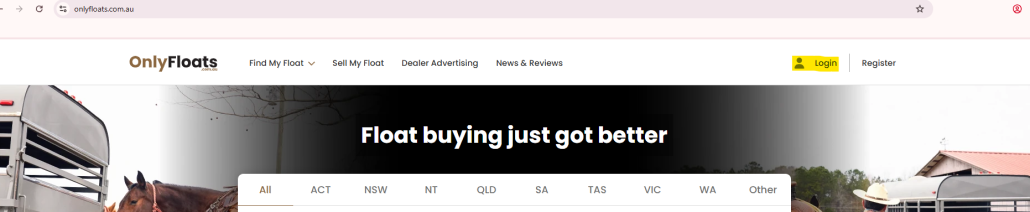
Step 2
At the top of the Dashboard "Manage My Floats"
click this:

Step 3
Once clicked this will display any listings or drafts you have, below the asset description is an "Edit" button you can click, this will take you through the same steps when you first created the listing and you can make any changes needed.
Desktop:
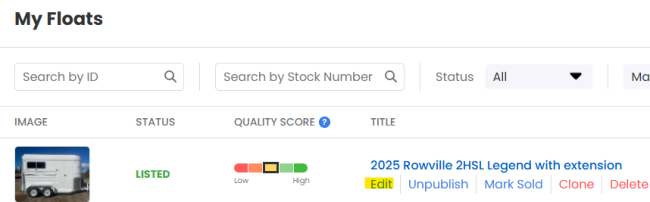
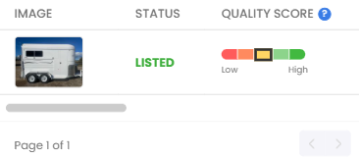
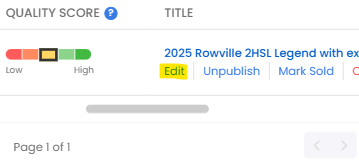
How does a buyer contact me: When a potential buyer wants to contact you about your Joey, they will click the "Enquire Now" button on your listing and enter their contact information, this will then be sent to you via email and you can reach out to the potential buyer. Enquiries can also be found in your dashboard on the Only Floats website.
My payment for my listing will not go through: To help protect users from potentially fraudulent listings our website requires your IP address to process the payment. Please ensure you are not using any VPN (virtual private network) or In Private browsing options while attempting to process your payment.
How to mark your listing as sold:
Step 1
Log in to your account and go to your dashboard, using the login button in the top right corner of the site, you can log in from here.
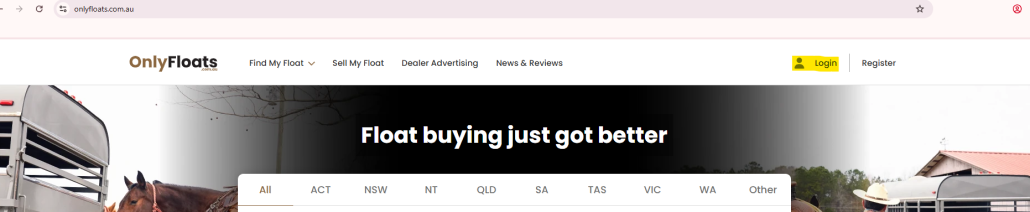
Step 2
At the top of the Dashboard "Manage My Floats"
click this:

Step 3
Once clicked this will display any listings or drafts you have, below the asset description is a "Mark Sold" button you can click.
Desktop:
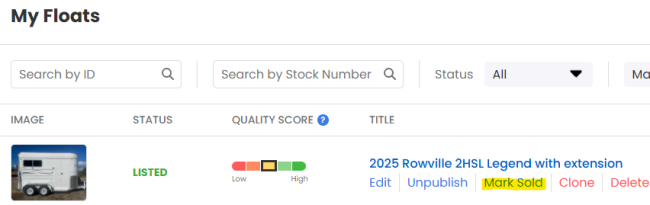
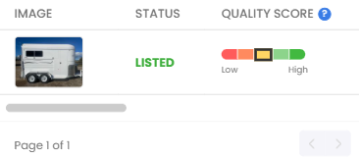
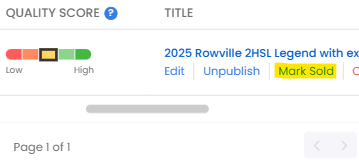
Having Trouble Uploading Images?
If you're facing issues while uploading images on the dashboard, please check the following:
Before Uploading • Use the correct image size: Make sure your images meet the recommended dimensions and file size limits for faster uploads. • Wait until the upload finishes: After clicking the next button, a 'processing images message' will appear - please wait until it completes before taking any further action.
If You Still See an Error To help us resolve your issue quickly, please contact us with: • The device (e.g., laptop, mobile, tablet) and browser (e.g., Chrome, Safari, Firefox) you're using. • The exact error message shown on your screen. You can send this information using our contact form.